Azure Machine Learning can transform your data science projects, but getting started feels overwhelming. This comprehensive Azure Machine Learning tutorial breaks down the platform into manageable steps for beginners, data scientists, and developers new to Microsoft’s cloud ML services.
You’ll learn how to set up your first Azure ML workspace from scratch and understand the core components that make this platform powerful for machine learning projects. We’ll walk through creating your first ML project using both the visual interface and code-based approaches, so you can choose the method that fits your style.
This Azure ML beginner guide covers everything from initial setup through deploying your trained models as online endpoints. By the end, you’ll have hands-on experience with Azure Machine Learning’s essential features and be ready to tackle real-world machine learning challenges in the cloud.
Setting Up Your Azure Machine Learning Environment

Creating an Azure Machine Learning Workspace
The workspace serves as the top-level resource for your machine learning activities, providing a centralized place to view and manage all artifacts you create when using Azure Machine Learning. To create a workspace, sign in to Azure Machine Learning studio and select “Create workspace.” You’ll need to provide essential configuration details including a unique workspace name, friendly name, subscription, resource group, and region closest to your users and data for optimal performance.
Configuring Prerequisites and Dependencies
Before diving into Azure Machine Learning, ensure you have an Azure account with an active subscription. The workspace creation process automatically provisions all required resources including compute instances, which are preconfigured cloud-computing resources essential for training, automating, managing, and tracking machine learning models. These compute instances provide the quickest way to start using Azure Machine Learning SDKs and CLIs for running Jupyter notebooks and Python scripts.
Accessing Azure Machine Learning Studio Interface
Azure Machine Learning studio serves as your comprehensive web portal, combining no-code and code-first experiences for an inclusive data science platform. The studio interface features distinct sections including Authoring (containing Notebooks, Automated ML, and Designer), Assets (for tracking created artifacts), and Manage (for compute and external services). Navigate to the Notebooks section to access sample notebooks in the SDK v2 folder, which demonstrate current best practices for training and deploying models using the latest Azure Machine Learning capabilities.
Understanding Azure Machine Learning Core Components

Overview of Azure ML Platform Features
Azure Machine Learning is a comprehensive cloud service that accelerates and manages the entire machine learning project lifecycle. The platform serves ML professionals, data scientists, and engineers by providing end-to-end tools for training, deploying, and managing machine learning operations (MLOps). Azure ML supports a wide range of languages including Python and R, along with various SDKs and frameworks like PyTorch, TensorFlow, and scikit-learn.
The platform offers multiple authoring experiences through Azure Machine Learning Studio, including managed Jupyter notebooks, a visual designer for drag-and-drop model building, automated machine learning capabilities, and data labeling tools. Azure ML also features a comprehensive model catalog with hundreds of models from providers like Azure OpenAI, Mistral, and Hugging Face, plus prompt flow tools for building generative AI applications powered by Large Language Models.
Azure Machine Learning Studio Navigation
Azure Machine Learning Studio provides multiple authoring experiences tailored to different project types and experience levels without requiring local installations. The studio interface includes managed Jupyter Notebook servers directly integrated into the platform, with options to open notebooks in VS Code either on the web or desktop. Users can visualize run metrics to analyze and optimize experiments, while the visual designer enables building ML pipelines through drag-and-drop functionality.
The studio also features an easy-to-use automated machine learning interface for creating AutoML experiments and efficient data labeling tools for coordinating image and text labeling projects. Cross-compatible platform tools include the Python SDK (v2), Azure CLI (v2), and Azure Resource Manager REST APIs, allowing team members to use their preferred interfaces while sharing assets, resources, and metrics through the centralized studio UI.
Automated Machine Learning (AutoML) Capabilities
Automated Machine Learning addresses the time-consuming process of manual data featurization and algorithm selection that traditionally relies on data scientists’ experience and intuition. AutoML accelerates this process by automating featurization and algorithm selection, accessible through both the Machine Learning studio UI and Python SDK. This capability significantly reduces the repetitive nature of classical ML workflows.
Azure ML’s AutoML includes hyperparameter optimization features that automate the tedious task of hyperparameter tuning for arbitrary parameterized commands with minimal modifications to job definitions. Results are visualized directly in the studio, providing clear insights into model performance. The platform also supports embarrassingly parallel training scenarios, common in forecasting applications where models are trained across multiple stores or entities, enabling efficient scaling of ML projects.
Creating Your First Machine Learning Project
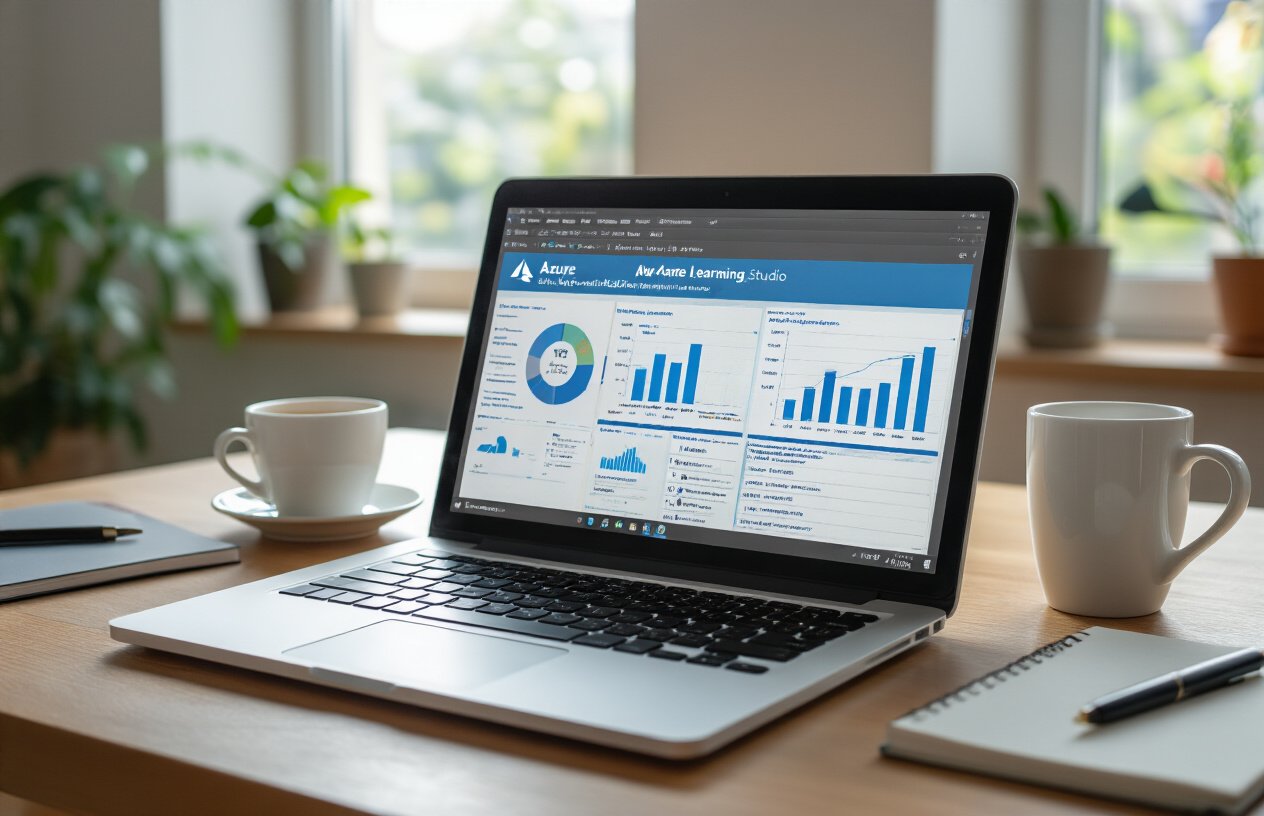
Setting Up Workspace Handle and Authentication
Now that we have covered the initial Azure Machine Learning environment setup, the first step in creating your first machine learning project is establishing a connection to your Azure ML workspace. You’ll need to create an ml_client handle using the Azure ML SDK, which serves as your primary interface for managing resources and jobs within your workspace.
To authenticate and connect to your workspace, you’ll use the DefaultAzureCredential from Azure Identity along with your subscription ID, resource group name, and workspace name. These values can be found in the upper right toolbar of Azure Machine Learning studio by selecting your workspace name and copying the required information into your code.
Creating and Configuring Training Scripts
With your workspace connection established, the next step involves creating your training script. Previously, we’ve set up the authentication handle, and with this in mind, next we’ll create the main Python file that will handle your machine learning workflow. Start by creating a source folder for your script using os.makedirs("./src", exist_ok=True) to organize your project files properly.
Your training script should handle data preprocessing, model training, and model registration using MLFlow for logging parameters and metrics. The script will use command-line arguments to accept input parameters like data path, train-test ratio, learning rate, and registered model name, making it flexible and reusable across different experiments.
Preparing Data and Defining Input Parameters
The final preparation step involves configuring your command job with proper input parameters and data sources. You’ll use the command function from Azure ML SDK to define inputs such as the data path (which can be a URL or local file), test-train ratio, learning rate, and registered model name. Your command will specify the location of your source code and the exact command to execute your training script.
When defining your job, you’ll also specify the compute environment using a curated Azure ML environment like azureml://registries/azureml/environments/sklearn-1.5/labels/latest. The inputs are accessible in your training script through the `$ dynamic parameter passing during job execution.
Building and Training Models in Azure ML

Using Automated ML for Quick Model Development
Automated Machine Learning provides an efficient entry point for model development without requiring extensive data science or programming knowledge. This approach automatically handles algorithm selection and hyperparameter tuning, allowing you to train models by simply defining iterations, hyperparameter settings, and featurization configurations. Azure Machine Learning runs different algorithms and parameters in parallel during training, stopping once it reaches your defined exit criteria, making it ideal for rapid prototyping and proof of concepts.
Developing Custom Models with Python SDK
The Azure Machine Learning Python SDK offers comprehensive capabilities for building custom training workflows through the command() function. You can create training scripts that handle data preparation, model training, and registration while leveraging MLflow for tracking parameters and metrics. Custom models provide complete control over your machine learning pipeline, from preprocessing steps to model selection, enabling you to implement specialized algorithms and domain-specific logic tailored to your unique requirements.
Managing Compute Resources and Job Execution
Azure Machine Learning supports various compute targets including local machines, Azure Machine Learning Compute clusters, and serverless compute options that automatically scale based on demand. When you submit a training job, the system handles the complete lifecycle: zipping project files, scaling compute resources, building Docker environments, executing your training script, and saving outputs to workspace storage. This automated infrastructure management allows you to focus on model development while Azure handles the underlying compute orchestration and resource optimization.
Deploying Models as Online Endpoints

Creating Managed Online Endpoints
Now that you’ve built and trained your model, managed online endpoints provide a turnkey solution for deploying machine learning models in a scalable, fully managed way. These endpoints handle serving, scaling, securing, and monitoring your models automatically, eliminating infrastructure management overhead. Azure Machine Learning supports two authentication modes: key-based authentication for simple access control and Azure Machine Learning token-based authentication for enhanced security integration.
Deploying Models to Production Environment
With your endpoint configured, deployment to Azure requires registering your model and environment assets for reproducibility and traceability. The deployment process typically takes up to 15 minutes initially, though subsequent deployments using the same environment process faster. You can monitor deployment status using provisioning states like “Creating,” “Updating,” or “Succeeded” to track progress and troubleshoot any issues that arise during the production deployment process.
Testing Model Predictions with Sample Data
Previously, you’ve deployed your model to production – now you can validate functionality by invoking the endpoint with sample data using either the Azure CLI invoke command or REST clients like curl. The scoring process requires authentication credentials obtained through the get-credentials command, and you can monitor invocation logs to verify successful predictions. Testing with various input formats ensures your deployed model responds correctly to real-world inference requests before full production use.
Managing and Monitoring Your ML Workflow

Tracking Model Performance with MLflow
With your Azure Machine Learning models deployed and running, monitoring becomes crucial for maintaining optimal performance. Azure ML provides comprehensive model monitoring capabilities that continuously track performance metrics through built-in monitoring signals including data drift, prediction drift, data quality, and feature attribution drift. The platform automatically collects production inference data from online endpoints and compares it against reference datasets using statistical computations to detect anomalies.
Viewing Job Outputs and Training Metrics
Now that we have covered the monitoring signals, let’s explore how to interpret the results through Azure Machine Learning studio. The monitoring dashboard displays detailed information about configured signals, with the Notifications section highlighting features that breach configured thresholds. You can drill down into specific signals like data drift to view metric values for each feature, analyze distribution comparisons between production and reference data, and track performance trends over time through comprehensive visualizations.
Resource Management and Cost Optimization
Azure Machine Learning model monitoring runs on serverless Spark compute pools with configurable instance types ranging from Standard_E4s_v3 to Standard_E64s_v3. To optimize costs, specify monitoring frequency based on production data growth patterns – daily monitoring for heavy traffic models or weekly/monthly schedules for lighter workloads. Consider monitoring only top N important features or feature subsets to reduce computation costs while maintaining effective oversight of your machine learning workflows.
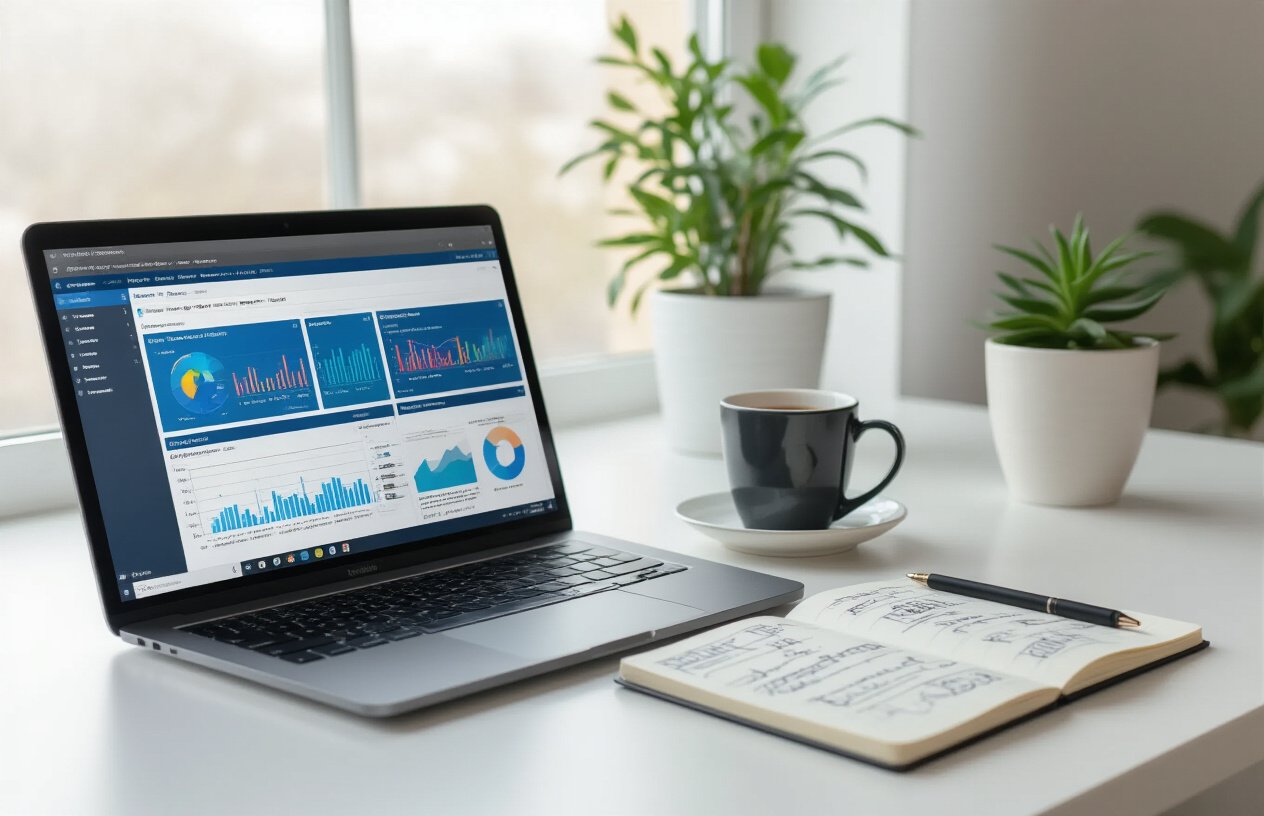
Azure Machine Learning offers a comprehensive platform that streamlines the entire machine learning lifecycle, from initial setup to model deployment and monitoring. Throughout this tutorial, we’ve explored the essential components that make Azure ML accessible to both beginners and experienced practitioners – from setting up your workspace and understanding core components to building, training, and deploying models as online endpoints. The platform’s flexibility shines through its support for both no-code/low-code approaches via Azure ML Studio and programmatic development through the Python SDK.
The journey doesn’t end with your first successful model deployment. Azure Machine Learning’s true power lies in its ability to scale with your growing expertise and project complexity. As you become more comfortable with the platform, explore advanced features like Automated ML for rapid prototyping, custom environments for specialized requirements, and comprehensive monitoring capabilities for production models. With its seamless integration into the Azure ecosystem and enterprise-grade security features, Azure ML provides the foundation you need to transform your machine learning ideas into real-world solutions that drive business value.
Resources and References
FAQs
What is Azure Machine Learning used for?
Azure Machine Learning is used for building, training, and deploying machine learning models to make data-driven predictions and automate processes across various industries.
Do I need programming skills to use Azure Machine Learning?
While programming skills can enhance your experience, Azure Machine Learning offers a user-friendly interface and tools like Azure ML Designer that allow non-coders to build models through drag-and-drop capabilities.
What types of machine learning does Azure support?
Azure supports various types of machine learning, including supervised learning, unsupervised learning, and reinforcement learning, as well as deep learning and natural language processing.
Can I use my own data with Azure Machine Learning?
Yes, Azure Machine Learning allows you to upload your own datasets in various formats, including CSV, JSON, and images, for use in your machine learning projects.
How can I monitor my deployed models in Azure?
Azure provides monitoring tools such as Azure Monitor, which allows you to track performance metrics, detect anomalies, and ensure that your models operate as expected.



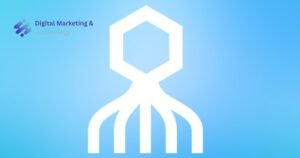

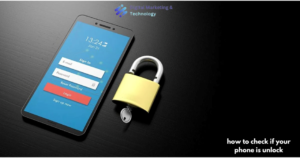
This article is incredibly helpful for beginners and experts alike, offering clear guidance on setting up and using Azure Machine Learning. The practical examples and step-by-step instructions make it easy to follow along and apply the concepts to real-world projects. Highly recommended!アイム ノット ヒューマン
This article is incredibly helpful! It provides clear, step-by-step guidance on using Azure Machine Learning, making complex concepts accessible. The practical examples and explanations are perfect for someone new to the platform.free ai watermark remover